- #1
Thread Owner
: elboriyorker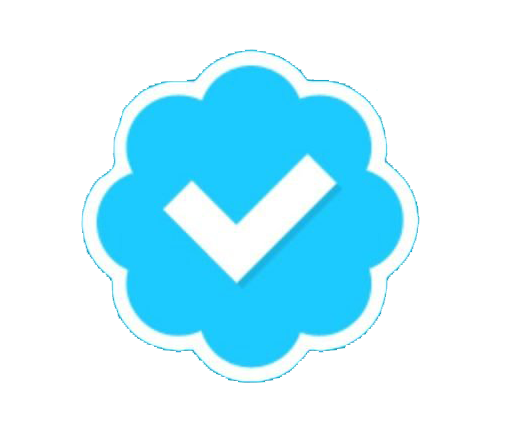
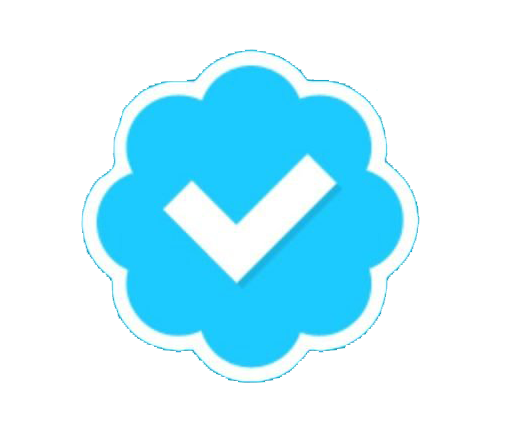
One of the biggest topics here at Apache Lounge is running PHP on Apache.
It is a topic that is constant and for some reason often confused.
Confused namely by varying ways to accomplish the same thing.
The following has been tested numerous times, and seems (at least so far) to be easy to follow.:mrgreen:
IF YOU PREVIOUSLY INSTALLED APACHE USING A MSI FILE THEN (otherwise skip down to CONTINUE section):
I have not tested Apache Software Foundation (ASF) MSI installation applications lately,
but the last time I tested the MSI FAILED to remove to some things that can cause problems later on during
the Un-Install process. BEFORE you UN-INSTALL the MSI file, open a command prompt run as administrator and navigate to
the BIN folder of Apache. Now, uninstall the service:
Now that the service is removed, uninstall Apache and then ALL PHP entries
:arrow:CONTINUE:
Install the Microsoft VC++ Redistributable
For 2.4.x VC16/VS17 , Win 64 bit (x64) 2.4 from http://www.apachelounge.com/download/
Apache Setup
Download httpd-2.4.x-winYY-VCxx.zip from http://www.apachelounge.com/download/
Note: you can substitue drive letters to what will work best for you or your situation.
I advise however, that you DO NOT place PHP in the Apache root though.
Unzip this ZIP file in a new folder called something like C:\Apache24. Then, read the file named Read Me First !!.txt.
It will tell you how to setup the service for Apache.
If you want or need ApacheMonitor you can create shortcuts however you like. Before installing ANYTHING else, ensure Apache will start.
Open a command prompt and navigate to the BIN folder of Apache:
After you validate that Apache starts, stop it before proceding.
PHP Setup
Note: you can substitue drive letters and folder names to what will work best for you or your situation. I advise however, that you DO NOT place PHP in the Apache root though.
If you are still with me, now download PHP 8.x from http://windows.php.net/download/ you want this file: php-8.x.xx-Win32-VC11/14/15-x86/64.zip (where x relates to the latest stable version number)
Yes there is a way to install PHP as module, but it has been proved best to install PHP over mod_fcgid (fastcgi, best practice)
Please download the VC11/14 x86/x64 Non Thread Safe OR VC14/VC15/VC16 x86/x64 Thread Safe.
Extract the contents of this file and move the contents to where you intend to use PHP such as C:\php8.
Navigate to the PHP folder find php.ini-production, rename it to php.ini and edit it. FIND the extension_dir directive and change so that it properly locates the EXT folder. Enter a full path.
extension_dir = "C:\php82\ext"
If you want to use the mysql extension you have to enable it un commenting it (removing ";") in that line of php.ini. A good start is ot enbale mysql and mysqli
it is recommended to enable op cache. ( directly after all the other extensions)
Below search for [opcache]
If you need xdebug (optional, only for development!) make you set a full path and load it AFTER opcache. It needs to be the last one.
xdebug is not recommended for production use.
use the https://xdebug.org/wizard to download the correct version of xdebug for your PHP version.
example
Since version 3 it might look like
example
Redis as session Handler (instead of files) // this is optional
Download the DLL from http://pecl.php.net/package/redis
Put that dll into the ext folder. e.g. C:\php81\ext
in your php.ini load the redis extension. This must be done before loading opcache!

 github.com
github.com
hide PHP from apache response headers
Fix the path info in the scripts
Set your timezone. Find your zone at http://php.net/date.timezone
Save the file as php.ini.
Ensure you can run PHP from the Windows Command Line (
should work and produce a list of modules loaded).
Finally, this should be the last step, edit the Apache CONF file (httpd.conf) with
make sure you load mod fcgid. ( mod_fcgid is an additional download)
- php_value name value
- php_admin_value name value
- php_flag name on|off
mod_fcgid does not offer that. But you can add a define parameter to the CGI interpreter.
Save the httpd.conf file. Start Apache.
Now test apaches config file and see if everything loads. Open the command line again, and enter
If you have an issue like
You need to adjust FcgidMaxRequestLen bytes
The default value 131072 (bytes) which is 128 kB to inscrease this for example to 15MB (15728640 (bytes)).
e.g.
For running mod_php and fcgid combined and or multiple php versions see https://www.apachelounge.com/viewtopic.php?t=3430
Configuration, see http://httpd.apache.org/mod_fcgid/mod/mod_fcgid.html
Save the httpd.conf file. Start Apache.
***Since some have asked where to place this in the httpd.conf - Here's what I do:
***
*** LoadModule directive goes at the end of the long list of LoadModule directives
*** I add a blank line after the LoadModule directive then add the AddHandler directive
*** I place the PHPIniDir directive right after the AddHandler directive
***
END PHP Setup
If you receive no errors, and you want to run Apache as a Service then open a command prompt run as administrator and navigate to the BIN folder of Apache. Now, install the service:
That command will add Apache2 to the Services MSC.
If do not want Apache starting automatically at start-up/reboot:
If you have troubles with your PHP script take a look at Basic PHP Troubleshooting
MariaDB (MySQL) Setup
After you install the service be sure to:
Secure the initial MySQL accounts MySQL access controls. Be aware that default both root and the anonymous account are set up with no password, so anyone can connect to the MySQL server as root.
Optional:
Other users can access htdocs folder via ftp.
On Windows 10 there is sometimes an error that port 80 is blocked, it might be W3SVC service. Set it to "manual" starting.
other Programs that may causes apache not running
Troubleshooting
Sometimes apache doesn'tr start at all. Try adding the following block at the end of httpd.conf
Performance
Disable mod_status at all or at least ExtendedStatus Off
Load only modules that you really need
Something is blocking the Apache port(s)?
run cmd.exe as Administrator and run
SSL Config
Virutal hosts
Note: if you add your first virutal host, the Domain from the httpd.conf will "disappear".
Vhosts several files.
it might coming handy to use one file for each domain. You can do that by a include trick in the httpd.conf
Apache will include any .conf file in the APACHEROOTFOLDER/conf/vhosts
Enjoy,
James Blond
Admin note:
If you still have issues or find something confusing, please post in one of the other forums.
It is a topic that is constant and for some reason often confused.
Confused namely by varying ways to accomplish the same thing.
The following has been tested numerous times, and seems (at least so far) to be easy to follow.:mrgreen:
IF YOU PREVIOUSLY INSTALLED APACHE USING A MSI FILE THEN (otherwise skip down to CONTINUE section):
I have not tested Apache Software Foundation (ASF) MSI installation applications lately,
but the last time I tested the MSI FAILED to remove to some things that can cause problems later on during
the Un-Install process. BEFORE you UN-INSTALL the MSI file, open a command prompt run as administrator and navigate to
the BIN folder of Apache. Now, uninstall the service:
Code:
httpd -k uninstall:arrow:CONTINUE:
Install the Microsoft VC++ Redistributable
For 2.4.x VC16/VS17 , Win 64 bit (x64) 2.4 from http://www.apachelounge.com/download/
Apache Setup
Download httpd-2.4.x-winYY-VCxx.zip from http://www.apachelounge.com/download/
Note: you can substitue drive letters to what will work best for you or your situation.
I advise however, that you DO NOT place PHP in the Apache root though.
Unzip this ZIP file in a new folder called something like C:\Apache24. Then, read the file named Read Me First !!.txt.
It will tell you how to setup the service for Apache.
If you want or need ApacheMonitor you can create shortcuts however you like. Before installing ANYTHING else, ensure Apache will start.
Open a command prompt and navigate to the BIN folder of Apache:
1. At the prompt enter httpd
2. If there's nothing seriously wrong, Apache will start: the cursor will drop down one line and blink (you should be able to use your browser and navigate to http://localhost and see "It Work!".
3. With focus on the Command Prompt window - Hold down CTRL hit the C key then release both - within a couple of seconds the prompt will be released (Apach will Stop).
After you validate that Apache starts, stop it before proceding.
PHP Setup
Note: you can substitue drive letters and folder names to what will work best for you or your situation. I advise however, that you DO NOT place PHP in the Apache root though.
If you are still with me, now download PHP 8.x from http://windows.php.net/download/ you want this file: php-8.x.xx-Win32-VC11/14/15-x86/64.zip (where x relates to the latest stable version number)
Yes there is a way to install PHP as module, but it has been proved best to install PHP over mod_fcgid (fastcgi, best practice)
Please download the VC11/14 x86/x64 Non Thread Safe OR VC14/VC15/VC16 x86/x64 Thread Safe.
Extract the contents of this file and move the contents to where you intend to use PHP such as C:\php8.
Navigate to the PHP folder find php.ini-production, rename it to php.ini and edit it. FIND the extension_dir directive and change so that it properly locates the EXT folder. Enter a full path.
extension_dir = "C:\php82\ext"
If you want to use the mysql extension you have to enable it un commenting it (removing ";") in that line of php.ini. A good start is ot enbale mysql and mysqli
Code:
extension=php_mysqli
extension=mbstring
extension=pdo_mysqlit is recommended to enable op cache. ( directly after all the other extensions)
Code:
zend_extension=php_opcache.dllBelow search for [opcache]
Code:
opcache.enable=On
opcache.cli_enable=OnIf you need xdebug (optional, only for development!) make you set a full path and load it AFTER opcache. It needs to be the last one.
xdebug is not recommended for production use.
use the https://xdebug.org/wizard to download the correct version of xdebug for your PHP version.
example
Code:
zend_extension = C:\php82\ext\php_xdebug-3.2.0-8.2-vs16-x86_64.dll
[xdebug]
xdebug.enable = 1
xdebug.remote_enable = 1
xdebug.idekey = "PHPSTORM"
xdebug.profiler_enable = 0Since version 3 it might look like
example
Code:
[xdebug]
zend_extension="C:/php8.0.6/zend_ext/php_xdebug-3.0.4-8.0-vs16-x86_64.dll"
;xdebug.mode allowed are : off develop coverage debug gcstats profile trace
xdebug.mode = debug
xdebug.max_nesting_level = 1000
xdebug.discover_client_host = true
xdebug.profiler_output_name = "cachegrind.out.%t.%p"
xdebug.output_dir ="C:/wamp64/tmp"
xdebug.show_local_vars=0Redis as session Handler (instead of files) // this is optional
Download the DLL from http://pecl.php.net/package/redis
Put that dll into the ext folder. e.g. C:\php81\ext
in your php.ini load the redis extension. This must be done before loading opcache!
Code:
extension=redis
Code:
session.save_handler = redis
session.save_path = "tcp://127.0.0.1:6379"Releases · microsoftarchive/redis
Redis is an in-memory database that persists on disk. The data model is key-value, but many different kind of values are supported: Strings, Lists, Sets, Sorted Sets, Hashes - microsoftarchive/redis
hide PHP from apache response headers
Code:
expose_php = OffFix the path info in the scripts
Code:
cgi.fix_pathinfo=1Set your timezone. Find your zone at http://php.net/date.timezone
Code:
date.timezone = "Europe/Berlin"Save the file as php.ini.
Ensure you can run PHP from the Windows Command Line (
Code:
php -mFinally, this should be the last step, edit the Apache CONF file (httpd.conf) with
make sure you load mod fcgid. ( mod_fcgid is an additional download)
Code:
LoadModule fcgid_module modules/mod_fcgid.so
<IfModule fcgid_module>
FcgidMaxProcesses 300
FcgidMaxProcessesPerClass 300
FcgidOutputBufferSize 65536
FcgidConnectTimeout 10
FcgidProcessLifeTime 0
FcgidMaxRequestsPerProcess 0
FcgidMinProcessesPerClass 0
FcgidFixPathinfo 0
FcgidProcessLifeTime 0
FcgidZombieScanInterval 20
FcgidMaxRequestLen 536870912
FcgidIOTimeout 120
FcgidTimeScore 3
FcgidPassHeader Authorization
FcgidInitialEnv PHPRC "C:\\php82"
FcgidInitialEnv PATH "C:\\php82;C:\\WINDOWS\\system32;C:\\WINDOWS;C:\\WINDOWS\\System32\\Wbem;"
FcgidInitialEnv SystemRoot "C:\\Windows"
FcgidInitialEnv SystemDrive "C:"
FcgidInitialEnv TEMP "C:\\WINDOWS\\TEMP"
FcgidInitialEnv TMP "C:\\WINDOWS\\TEMP"
FcgidInitialEnv windir "C:\\WINDOWS"
<Files ~ "\.php$">
Options Indexes FollowSymLinks ExecCGI
AddHandler fcgid-script .php
FcgidWrapper "C:/php82/php-cgi.exe" .php
</Files>
</IfModule>- php_value name value
- php_admin_value name value
- php_flag name on|off
mod_fcgid does not offer that. But you can add a define parameter to the CGI interpreter.
Code:
FcgidWrapper "C:/php82/php-cgi.exe -d upload_max_filesize=1G -d max_execution_time=360" .phpSave the httpd.conf file. Start Apache.
Now test apaches config file and see if everything loads. Open the command line again, and enter
Code:
httpd -SIf you have an issue like
mod_fcgid: HTTP request length 131400 (so far) exceeds MaxRequestLen (131072)
You need to adjust FcgidMaxRequestLen bytes
The default value 131072 (bytes) which is 128 kB to inscrease this for example to 15MB (15728640 (bytes)).
e.g.
Code:
FcgidMaxRequestLen 15728640For running mod_php and fcgid combined and or multiple php versions see https://www.apachelounge.com/viewtopic.php?t=3430
Configuration, see http://httpd.apache.org/mod_fcgid/mod/mod_fcgid.html
Save the httpd.conf file. Start Apache.
***Since some have asked where to place this in the httpd.conf - Here's what I do:
***
*** LoadModule directive goes at the end of the long list of LoadModule directives
*** I add a blank line after the LoadModule directive then add the AddHandler directive
*** I place the PHPIniDir directive right after the AddHandler directive
***
END PHP Setup
If you receive no errors, and you want to run Apache as a Service then open a command prompt run as administrator and navigate to the BIN folder of Apache. Now, install the service:
Code:
httpd -k installIf do not want Apache starting automatically at start-up/reboot:
- 1. START | RUN
2. Type in services.msc, hit Enter or click OK
3. Locate Apache2 service and double-click (or right-click for Properties)
4. Find the caption Startup type: (in the middle of the dialog box), use the pull-down and select Manual
5. Click OK
If you have troubles with your PHP script take a look at Basic PHP Troubleshooting
MariaDB (MySQL) Setup
1. Download from mariadb community download page
2.double click the msi installer
3. Edit my.ini in e.g. C:\Program Files\MariaDB 10.6\data\ and change any parameters for your site.
After you install the service be sure to:
Secure the initial MySQL accounts MySQL access controls. Be aware that default both root and the anonymous account are set up with no password, so anyone can connect to the MySQL server as root.
Optional:
7. Download phpmyadmin which is a good interface over your browser to mysql.
Only you can access the htdocs folder from the server or ftp
8a. unzip it to C:\Apache2\htdocs\ and rename it to phpmyadmin
9a. install phpmyadmin with the installer script in http://yourdomain.tld/phpmyadmin/scripts/setup.php
10a. Delete the scripts folder in phpmyadmin. Create a .htaccess with
Code:<RequireAll> Require ip 192.168 127.0.0.1 ::1 </RequireAll>
so no one can access that, but from your network and the server itself.
Other users can access htdocs folder via ftp.
8b. unzip it to C:\Apache24\ and rename it to phpmyadmin
edit the httpd.conf add:
Code:Alias /mydbdmanager/ "C:/Apache24/phpmyadmin/" <Directory "C:/Apache24/phpmyadmin"> Options Indexes MultiViews AllowOverride All <RequireAll> Require ip 192.168 127.0.0.1 </RequireAll> </Directory>
9b. install phpmyadmin with the installer script in http://yourdomain.tld/mydbdmanager/setup/index.php
10b. Delete the setup folder in phpmyadmin.
11. Now you should have access over http://http//yourdomain.tld/phpmyadmin/ or http://yourdomain.tld/mydbdmanager/
On Windows 10 there is sometimes an error that port 80 is blocked, it might be W3SVC service. Set it to "manual" starting.
Code:
french name is: "Service de publication World Wide Web"
english name is: "World Wide Web Publishing Services"
german name is: "WWW-Publishingdienst"
Polish name is: "Usluga publikowania w sieci WWW"
Russian name is "Служба веб-публикаций"other Programs that may causes apache not running
Troubleshooting
Sometimes apache doesn'tr start at all. Try adding the following block at the end of httpd.conf
Code:
EnableMMAP Off
EnableSendfile Off
AcceptFilter http none
AcceptFilter https nonePerformance
Disable mod_status at all or at least ExtendedStatus Off
Load only modules that you really need
Something is blocking the Apache port(s)?
run cmd.exe as Administrator and run
Code:
netstat -ano | findstr /R 0.0:80 && netstat -ano | findstr /R 0.0:443SSL Config
Code:
<If "%{SERVER_PORT} == '443'">
<IfModule mod_headers.c>
# you can enable this, but make sure that you understand it
# Header always set Strict-Transport-Security "max-age=15553000;"
</IfModule>
</If>
TraceEnable Off
SSLUseStapling On
SSLSessionCache shmcb:C:/Windows/Temp/ssl_gcache_data(512000)
SSLStaplingCache shmcb:C:/Windows/Temp/ssl_stapling_data(512000)
SSLOptions +StrictRequire +StdEnvVars -ExportCertData
SSLProtocol -all +TLSv1.2 +TLSv1.3
SSLCompression Off
SSLHonorCipherOrder On
SSLCipherSuite SSL ECDHE-ECDSA-CHACHA20-POLY1305:ECDHE-ECDSA-AES256-GCM-SHA384:ECDHE-RSA-CHACHA20-POLY1305:ECDHE-RSA-AES256-GCM-SHA384
SSLCipherSuite TLSv1.3 TLS_CHACHA20_POLY1305_SHA256:TLS_AES_256_GCM_SHA384
SSLOpenSSLConfCmd ECDHParameters secp521r1
SSLOpenSSLConfCmd Curves secp521r1:secp384r1Virutal hosts
Note: if you add your first virutal host, the Domain from the httpd.conf will "disappear".
Code:
<VirtualHost *:80>
ServerName test.local
DirectoryIndex index.php
<IfModule fcgid_module>
FcgidInitialEnv PHPRC "C:/php82"
FcgidInitialEnv PATH "C:\\php82;C:\\WINDOWS\\system32;C:\\WINDOWS;C:\\WINDOWS\\System32\\Wbem;"
FcgidInitialEnv SystemRoot "C:\\Windows"
FcgidInitialEnv SystemDrive "C:"
FcgidInitialEnv TEMP "C:\\WINDOWS\\TEMP"
FcgidInitialEnv TMP "C:\\WINDOWS\\TEMP"
FcgidInitialEnv windir "C:\\WINDOWS"
FcgidPassHeader Authorization
<Files ~ "\.php$">
Options Indexes FollowSymLinks ExecCGI
AddHandler fcgid-script .php
FcgidWrapper "C:/php82/php-cgi.exe" .php
</Files>
</IfModule>
CustomLog "C:\nul" common
DocumentRoot "C:/public"
<Directory "C:/public">
Options Indexes FollowSymLinks
AllowOverride None
Require all granted
RewriteEngine on
RewriteBase /
RewriteCond %{REQUEST_FILENAME} !-f
RewriteCond %{REQUEST_FILENAME} !-d
RewriteRule ^(.*)$ index.php [QSA]
</Directory>
</VirtualHost>
<VirtualHost *:443>
ServerName www.example.com
DirectoryIndex index.php
<IfModule fcgid_module>
FcgidInitialEnv PHPRC "C:/php7"
FcgidInitialEnv PATH "C:\\php7;C:\\WINDOWS\\system32;C:\\WINDOWS;C:\\WINDOWS\\System32\\Wbem;"
FcgidInitialEnv SystemRoot "C:\\Windows"
FcgidInitialEnv SystemDrive "C:"
FcgidInitialEnv TEMP "C:\\WINDOWS\\TEMP"
FcgidInitialEnv TMP "C:\\WINDOWS\\TEMP"
FcgidInitialEnv windir "C:\\WINDOWS"
FcgidPassHeader Authorization
<Files ~ "\.php$">
Options Indexes FollowSymLinks ExecCGI
AddHandler fcgid-script .php
FcgidWrapper "C:/php7/php-cgi.exe" .php
</Files>
</IfModule>
CustomLog "C:\nul" common
DocumentRoot "C:/public"
<Directory "C:/public">
Options Indexes FollowSymLinks
AllowOverride None
Require all granted
RewriteEngine on
RewriteBase /
RewriteCond %{REQUEST_FILENAME} !-f
RewriteCond %{REQUEST_FILENAME} !-d
RewriteRule ^(.*)$ index.php [QSA]
</Directory>
SSLEngine on
SSLCertificateFile conf/certs/internal/fullchain.pem
SSLCertificateKeyFile conf/certs/internal/privkey.pem
<Files ~"\.(cgi|shtml|phtml|php|htm|html?)$>
SSLOptions +StdEnvVars
</Files>
</VirtualHost>
<VirtualHost *:443>
ServerName other.example.com
DirectoryIndex index.php
<IfModule fcgid_module>
FcgidInitialEnv PHPRC "C:/php7"
FcgidInitialEnv PATH "C:\\php7;C:\\WINDOWS\\system32;C:\\WINDOWS;C:\\WINDOWS\\System32\\Wbem;"
FcgidInitialEnv SystemRoot "C:\\Windows"
FcgidInitialEnv SystemDrive "C:"
FcgidInitialEnv TEMP "C:\\WINDOWS\\TEMP"
FcgidInitialEnv TMP "C:\\WINDOWS\\TEMP"
FcgidInitialEnv windir "C:\\WINDOWS"
FcgidPassHeader Authorization
<Files ~ "\.php$">
Options Indexes FollowSymLinks ExecCGI
AddHandler fcgid-script .php
FcgidWrapper "C:/php7/php-cgi.exe" .php
</Files>
</IfModule>
CustomLog "C:\nul" common
DocumentRoot "C:/other"
<Directory "C:/other">
Options Indexes FollowSymLinks
AllowOverride None
Require all granted
RewriteEngine on
RewriteBase /
RewriteCond %{REQUEST_FILENAME} !-f
RewriteCond %{REQUEST_FILENAME} !-d
RewriteRule ^(.*)$ index.php [QSA]
</Directory>
SSLEngine on
SSLCertificateFile conf/certs/internal/fullchain.pem
SSLCertificateKeyFile conf/certs/internal/privkey.pem
<Files ~"\.(cgi|shtml|phtml|php|htm|html?)$>
SSLOptions +StdEnvVars
</Files>
</VirtualHost>Vhosts several files.
it might coming handy to use one file for each domain. You can do that by a include trick in the httpd.conf
Apache will include any .conf file in the APACHEROOTFOLDER/conf/vhosts
Code:
# Virtual hosts
Include conf/vhosts/*.confEnjoy,
James Blond
Admin note:
If you still have issues or find something confusing, please post in one of the other forums.
Last edited:
