- #1
Thread Owner
: elboriyorker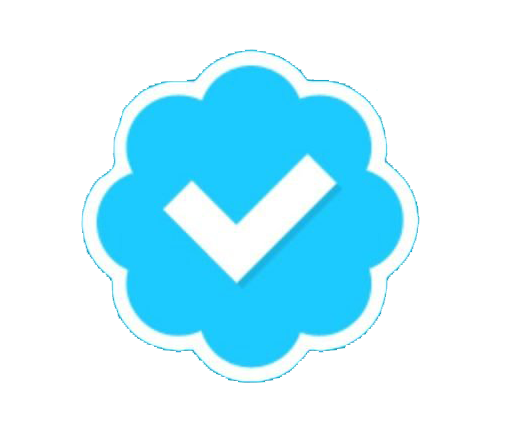
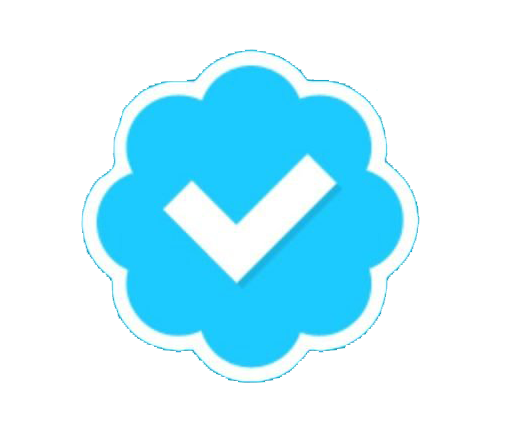
Troubleshooting:
If you are having problems sending mail, use Sprints server to send instead:
SMTP Server: smtp.sprintpcs.com
Username: your SprintPCS username
Password: your SprintPCS email password
Basic Email Settings for AOL
Incoming mail (POP3) server: imap.aol.com (port 143; for encrypted or SSL mail settings, choose port 993)
Outgoing mail (SMTP) server: smtp.aol.com (requires authentication; use port 587 or 25)
Account Name/Login Name: your AOL screen name
Ok Lets Get Strated:
1. Access your phone or PDAs email software and go to account setup
2. Enter a name for this account any name you want. Note: If you have multiple email accounts, you can set up your phone or PDA to receive mail from each. The name you choose here helps you determine which one you are accessing at a given time
3. Enter your AOL or AIM Screen Name in the Username field and then enter your Password (note: if you have a My eAddress from AOL, the full email address (such as john@smith.com) will serve as the Username)
4. Enter your email address if asked for it
5. Enter imap.aol.com (for an AOL email account) and imap.aim.com (for an AIM email account) in the Incoming Mail Server field. (note: if you have a My eAddress from AOL, please enter imap.aol.com)
6. Enter smtp.aol.com (for an AOL email account) and smtp.aim.com (for an AIM email account) in the Outgoing Mail Server field (note: if you have a My eAddress from AOL, please enter smtp.aol.com)
7. Then access your advanced mail settings:
For Incoming Mail Settings:You have the option of choosing either standard mail settings, or SSL or encrypted mail settings (which have added security protections). We recommend choosing the standard mail settings if this is your first time setting up email for your phone. If you have experience with this process, then the encrypted settings may be a better fit for you:
-For Standard Type 143 in the Port field
-For Encrypted or SSL Type 993 in the Port field
For Outgoing Mail Settings: Outgoing e-mail actions (meaning when you send an email) DO require authentication (special safety checks) but DO NOT require SSL, so you'll need to check the box that reads something like: my outgoing server (SMTP) requires authentication.
1. Then you will need to and log in with your AOL or AIM Screen Name (or full email address if you have a My eAddress from AOL) for the Username field and enter your Password.
2. Type 587 in the Port field
3. Click the Done or Finish button and you will be all set to begin receiving emails on your mobile phone or PDA.
Good luck
If you are having problems sending mail, use Sprints server to send instead:
SMTP Server: smtp.sprintpcs.com
Username: your SprintPCS username
Password: your SprintPCS email password
Basic Email Settings for AOL
Incoming mail (POP3) server: imap.aol.com (port 143; for encrypted or SSL mail settings, choose port 993)
Outgoing mail (SMTP) server: smtp.aol.com (requires authentication; use port 587 or 25)
Account Name/Login Name: your AOL screen name
Ok Lets Get Strated:
1. Access your phone or PDAs email software and go to account setup
2. Enter a name for this account any name you want. Note: If you have multiple email accounts, you can set up your phone or PDA to receive mail from each. The name you choose here helps you determine which one you are accessing at a given time
3. Enter your AOL or AIM Screen Name in the Username field and then enter your Password (note: if you have a My eAddress from AOL, the full email address (such as john@smith.com) will serve as the Username)
4. Enter your email address if asked for it
5. Enter imap.aol.com (for an AOL email account) and imap.aim.com (for an AIM email account) in the Incoming Mail Server field. (note: if you have a My eAddress from AOL, please enter imap.aol.com)
6. Enter smtp.aol.com (for an AOL email account) and smtp.aim.com (for an AIM email account) in the Outgoing Mail Server field (note: if you have a My eAddress from AOL, please enter smtp.aol.com)
7. Then access your advanced mail settings:
For Incoming Mail Settings:You have the option of choosing either standard mail settings, or SSL or encrypted mail settings (which have added security protections). We recommend choosing the standard mail settings if this is your first time setting up email for your phone. If you have experience with this process, then the encrypted settings may be a better fit for you:
-For Standard Type 143 in the Port field
-For Encrypted or SSL Type 993 in the Port field
For Outgoing Mail Settings: Outgoing e-mail actions (meaning when you send an email) DO require authentication (special safety checks) but DO NOT require SSL, so you'll need to check the box that reads something like: my outgoing server (SMTP) requires authentication.
1. Then you will need to and log in with your AOL or AIM Screen Name (or full email address if you have a My eAddress from AOL) for the Username field and enter your Password.
2. Type 587 in the Port field
3. Click the Done or Finish button and you will be all set to begin receiving emails on your mobile phone or PDA.
Good luck
Last edited:
