- #1
Thread Owner
: elboriyorker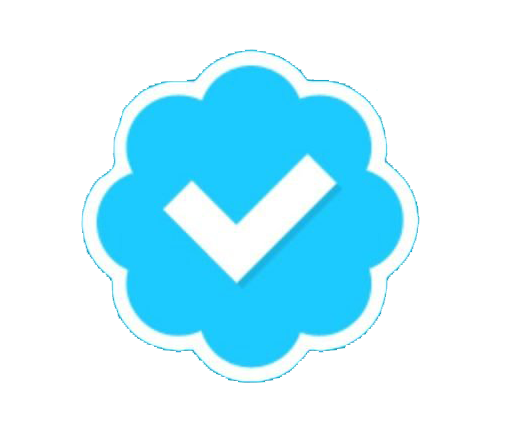
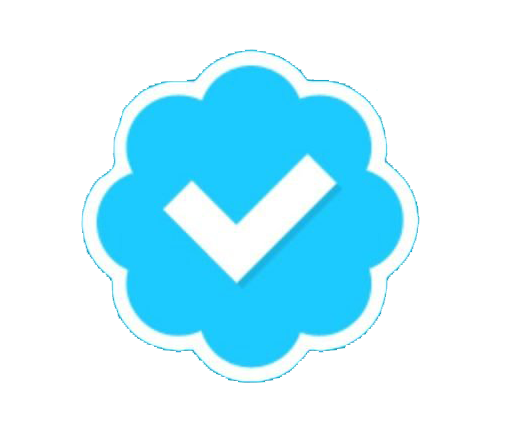
Create backup.sql using mysqldump
1) Create a directory called 'mysql_backups' using cPanel and File Manager. This will be located in the following folder:
2) Log into your web site terminal. This is very easy to do on a macOS because all you have to do is go to the Terminal and enter the following:
The number is the IP address of your server.
3) Now enter the following command to create a backup.sql file, this will be the backup of your database:
Note: if your database collation is uft8mb4 you will need to use this command:
Restore backup.sql into new database
1) Using cPanel create a new database called 'new_database' or any name you want.
2) Log into your web site terminal.
3) Enter the following command to restore the backup.sql to your new database.
Setting up a Cron Job in cPanel
1) Go to the Cron Jobs in cPanel.
2) Create a new Cron Job with the following settings:

Command:
3) I suggest creating one for each day of the week with the following:
backup_sunday.sql
backup_monday.sql
backup_tuesday.sql
etc...
1) Create a directory called 'mysql_backups' using cPanel and File Manager. This will be located in the following folder:
/home/path/mysql_backups2) Log into your web site terminal. This is very easy to do on a macOS because all you have to do is go to the Terminal and enter the following:
ssh 123.123.123.123 -l rootThe number is the IP address of your server.
3) Now enter the following command to create a backup.sql file, this will be the backup of your database:
mysqldump --opt --no-tablespaces -uroot database_name > /home/path/mysql_backups/backup.sqlNote: if your database collation is uft8mb4 you will need to use this command:
mysqldump --opt --no-tablespaces --default-character-set=utf8mb4 -uroot database_name > /home/path/mysql_backups/backup.sqlRestore backup.sql into new database
1) Using cPanel create a new database called 'new_database' or any name you want.
2) Log into your web site terminal.
3) Enter the following command to restore the backup.sql to your new database.
mysql new_database < /home/path/mysql_backups/backup.sqlSetting up a Cron Job in cPanel
1) Go to the Cron Jobs in cPanel.
2) Create a new Cron Job with the following settings:
Command:
mysqldump --opt --no-tablespaces --default-character-set=utf8mb4 -u'username' -p'password' database_name > /home/path/mysql_backups/backup.sql3) I suggest creating one for each day of the week with the following:
backup_sunday.sql
backup_monday.sql
backup_tuesday.sql
etc...
