- #1
Thread Owner
: elboriyorker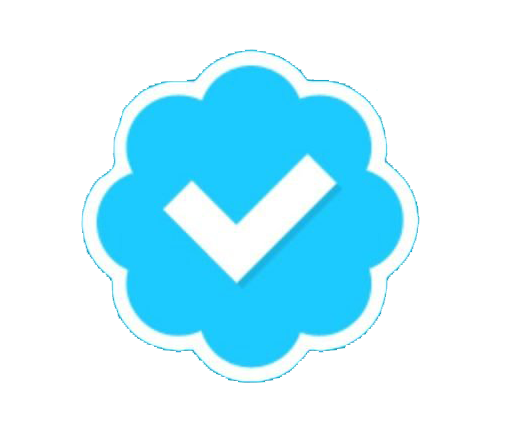
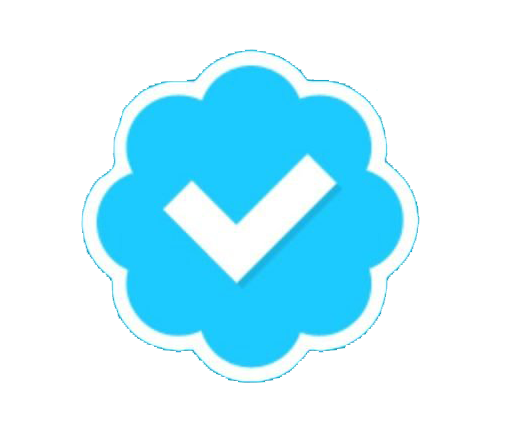

This software upgrade provides several key enhancements for your HTC Touch Diamond.
Installation Instructions: Follow the instructions below to install this software onto your device.
Why update the ROM on your device?
The software upgrade posted below provides several key enhancements for your HTC Touch Diamond:
Fixes device freezing and lock up issue
Improves overall device functionality and stability.
Please read the following important notes before starting the upgrade:
Before you proceed, please confirm that this software upgrade is a newer version than what is currently loaded on your device. If you have the same version and your device is operating normally, there is no need to reload the software. To determine what version is running on your device, refer to the image on the left and note the ROM version, and Radio Version and then on your device, go to Start > Settings > Device Information > Version.
Before you run the ROM Upgrade Utility (RUU), make sure you check and do the following first:
Tip: If you are having challenges connecting with ActiveSync, please try: Start>Settings>Connections>USB to PC and uncheck "Enable advanced network functionality".
The standby and hibernation modes are disabled on the computer.
All running applications on the computer have been closed.
Ensure that your device has a battery level of at least 50% (Start>Settings>Power Management). If the battery "dies" during the upgrade process, there is a chance that it will not recover and will need to be sent for repairs.
The update can take up to 25 minutes so set aside time when you will not be interrupted.
All data will be deleted from the device during the upgrade (music, pictures, 3rd party applications, etc); be sure to back up all of your data using ActiveSync prior to upgrading.
Do not interrupt the upgrade process or press any buttons until the process has been completed (the device will reset itself when the update is done).
General Procedure on Installing the ROM Update
1. Back up your personal data from the Mobile Device to your computer using ActiveSync if you want to ensure you dont lose any of your data.
2. On your computer, run the ROM Update Utility (RUU) to install the ROM update to your Mobile Device. (The next section provides a detailed procedure on how to install the ROM Update).
3. Restore your personal data back to your Mobile Device using ActiveSync. (Optional)
4. To finalize the software update, disconnect the USB cable from the device and perform a simple reprogramming with the following steps:
* Dial *22803 and press the TALK button to place the call.
* Once connected with the automated phone programming system, listen to the instructions and enter the following:
o
o Press 1‚Â for English, or 2‚Â for French.
o Then press 1‚Â again to begin the reprogramming.
Allow a few seconds for the reprogramming to complete and the device will reset itself.
WARNING: During the upgrade process, do not attempt to make/receive calls, press any buttons on your device or disconnect the device from the USB cable as this will stop the update and your device will be rendered inoperable! Please be aware that your device may reset up to 4 times after the provisioning as your device updates.
The upgrade process takes up to 25 minutes. It is recommended that you close all programs on your PC prior to starting the update program and do not open any applications or files while the update is in process. All personal data stored on the device will be lost. Make sure you save all pictures, videos, and important files to your PC prior to performing the update process.
Installation Instructions
Having trouble installing your ROM update? View the Troubleshooting Guide to find out how to recover from errors and get common installation questions answered.
If you misplaced the CD that came with your device, use the links below to download any software you need to synchronize your device with your computer.
ActiveSync (for Windows XP users)
http://www.microsoft.com/windowsmobile/activesync/activesync45.mspx
Mobile Device Center (for Windows Vista Users)
http://www.microsoft.com/windowsmobile/devicecenter.mspx
Microsoft Outlook Trial Version (for Windows XP and Vista users)
http://www.microsoft.com/windowsmobile/outlooktrial.mspx
[READ MORE]
