- #1
Thread Owner
: elboriyorker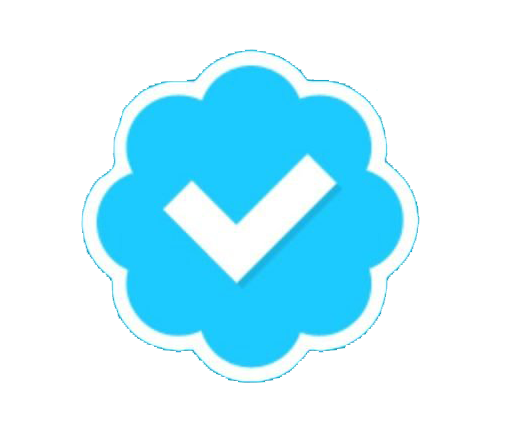
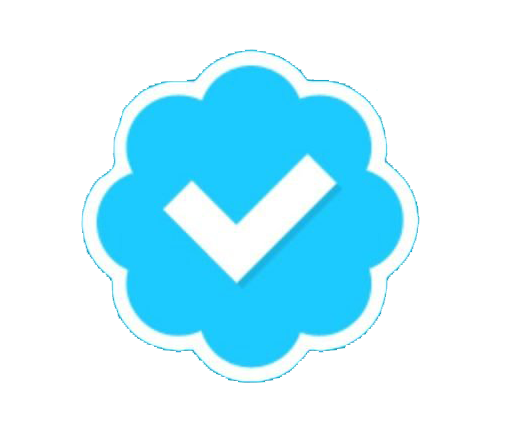
this is a mass update.2.0.8 this will work for the hero, tattoo and magic and eris, I have updated. and it works.
HTC Sync upgrade (V2.0.8) for HTC Magic, Hero & Tattoo
An updated HTC Sync is now available for HTC Magic, Hero & Tattoo customers to download. As always, HTC is committed to providing customers with the best possible mobile experience.
Installation Instructions:
Note: This update is applicable globally for HTC Magic, Hero, and Tattoo.
Version: 2.0.8
Improved Functions
1. This update for HTC Sync provides more connectivity between your HTC Phone and PC. Still providing synchronization between your Outlook and your HTC Phone, weve added in media enhancements, syncing your contacts pictures along with their contact information.
2. Syncing now also syncs your HTC Phones time with your PCs time and vice versa, providing the most accurate time for you, wherever, or whenever, you are.
3. Sync your phone with ease. Just plug in your HTC phone to your PC using a Mini (Or Micro) USB cable and watch as HTC Sync displays your model name and starts to sync your information for you.
1. Hardware Requirements (PC)
1 GHz or higher processor clock speed recommended
512 MB of RAM or higher recommended
Super VGA (800 x 600) or higher-resolution video adapter and monitor
50 MB of available free hard disk space
USB 2.0 is required
2. Software Requirements - Supported Operating Systems (PC)
Windows XP Home Edition Service Pack 2
Windows XP Professional Edition Service Pack 2
Windows XP Media Center Edition Service Pack 2
Microsoft Windows Vista Ultimate Edition
Microsoft Windows Vista Enterprise Edition
Microsoft Windows Vista Business Edition
Microsoft Windows Vista Home Premium Edition
Microsoft Windows Vista Home Basic Edition
3. Installation Instructions
1. Click Download below to download HTC Sync.exe‚Â to your PC.
2. Run HTC Sync.exe‚Â to install it to your PC.(Suggestion: Please close all running programs and temporarily exit your anti-virus program when you install the HTC Sync)
3. From your PC, launch HTC Sync, and use the USB cable to connect your phone to the PC (if the phone is not connected to the PC there will be a sync failure).
4. On your phone, check Notifications on the status bar for the icon to confirm if HTC Sync recognizes the phone.
5. The first time you synchronize the phone, the Synchronization Settings Wizard will start automatically to help you set up HTC Sync. (If the Synchronization Settings Wizard does not start, click Synchronize Now on the HTC Sync screen.)
After the first time, to start syncing your phone to your computer, pull down the notifications bar on the phone and tap Synchronize your phone with Windows‚Â to connect to the PC
6. On your PC, Follow the instructions to finish the wizard.on the HTC Sync screen.
HTC Sync upgrade (V2.0.8) for HTC Magic, Hero & Tattoo
An updated HTC Sync is now available for HTC Magic, Hero & Tattoo customers to download. As always, HTC is committed to providing customers with the best possible mobile experience.
Installation Instructions:
Note: This update is applicable globally for HTC Magic, Hero, and Tattoo.
Version: 2.0.8
Improved Functions
1. This update for HTC Sync provides more connectivity between your HTC Phone and PC. Still providing synchronization between your Outlook and your HTC Phone, weve added in media enhancements, syncing your contacts pictures along with their contact information.
2. Syncing now also syncs your HTC Phones time with your PCs time and vice versa, providing the most accurate time for you, wherever, or whenever, you are.
3. Sync your phone with ease. Just plug in your HTC phone to your PC using a Mini (Or Micro) USB cable and watch as HTC Sync displays your model name and starts to sync your information for you.
1. Hardware Requirements (PC)
1 GHz or higher processor clock speed recommended
512 MB of RAM or higher recommended
Super VGA (800 x 600) or higher-resolution video adapter and monitor
50 MB of available free hard disk space
USB 2.0 is required
2. Software Requirements - Supported Operating Systems (PC)
Windows XP Home Edition Service Pack 2
Windows XP Professional Edition Service Pack 2
Windows XP Media Center Edition Service Pack 2
Microsoft Windows Vista Ultimate Edition
Microsoft Windows Vista Enterprise Edition
Microsoft Windows Vista Business Edition
Microsoft Windows Vista Home Premium Edition
Microsoft Windows Vista Home Basic Edition
3. Installation Instructions
1. Click Download below to download HTC Sync.exe‚Â to your PC.
2. Run HTC Sync.exe‚Â to install it to your PC.(Suggestion: Please close all running programs and temporarily exit your anti-virus program when you install the HTC Sync)
3. From your PC, launch HTC Sync, and use the USB cable to connect your phone to the PC (if the phone is not connected to the PC there will be a sync failure).
4. On your phone, check Notifications on the status bar for the icon to confirm if HTC Sync recognizes the phone.
5. The first time you synchronize the phone, the Synchronization Settings Wizard will start automatically to help you set up HTC Sync. (If the Synchronization Settings Wizard does not start, click Synchronize Now on the HTC Sync screen.)
After the first time, to start syncing your phone to your computer, pull down the notifications bar on the phone and tap Synchronize your phone with Windows‚Â to connect to the PC
6. On your PC, Follow the instructions to finish the wizard.on the HTC Sync screen.
