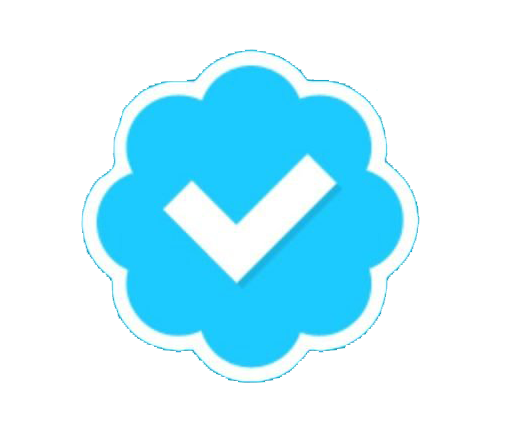MordyT
ED/TP Milita Member
So I hope this hasn't been posted yet. If it is I am sorry.
This thread deals with How to set up your Windows Mobile Device with Google Voice. Since Google has not yet made a official app, we will be using several 3rd party apps. Thanks to the people who helped me write this.
to see it.
MagiCall can be found
Well i was going to post this in the second post but I couldn't get into the thread because of some spam filter. anyway, here is the second part.
PLEASE NOTE THE PERSON YOU CALL WILL SEE YOUR GV NUMBER ¢â‚¬Å“ NOT YOUR REAL CELL NUMBER
This thread deals with How to set up your Windows Mobile Device with Google Voice. Since Google has not yet made a official app, we will be using several 3rd party apps. Thanks to the people who helped me write this.
So I, like many others out there, have Sprint. And I also have the pick 3 numbers on my account. And now I finally got my Google Voice Number. What does this have to do with anything? Let me explain. With a pick X amount of numbers that you have unlimited calling to‚Â and Google Voice, you have all the ingredients for free incoming and outgoing calls without using a single minute.
The guide below will show you how.
The guide below will show you how.
1) First thing to do is register with Google voice. Get a phone number with whatever number you want to give out. This will be your new cell phone‚Â number. When you register with GV, you will be asked to add a phone to your account. Add you cell phone and finish setting it all up on their website. (You probably want to import all your contacts into GV so callers dont need to announce their names).
2) Now call up sprint and give them you GV number and tell them that you want that as one of your free numbers.
NOW ALL YOUR INCOMING CALLS ARE FREE! (Provided that your callers call your GV number ¢â‚¬Å“ not your real cell number
How does this work you ask? Well, the caller calls your GV number and Google calls your cell. It shows up on your cell bill as your GV number calling. And that number is free to call you!
Now for the outgoing‚¦
PLEASE NOTE THE PERSON YOU CALL WILL SEE YOUR GV NUMBER ¢â‚¬Å“ NOT YOUR REAL CELL NUMBER
Method Number 1: (Paid) Get MagiCall . Install and start program. Copy the attached file to /device/my documents overwriting MG2RULE. Reopen the program GUI. It will ask if you want to load the new rules. Click Yes. Modify the rule called Google Voice with your info. (your phone number, leave the commas and then your pin. Leave the rest alone).
Set up whatever rules you want and enjoy free outgoing calls.
Set up whatever rules you want and enjoy free outgoing calls.
Please note that you should not set up any new rules before the import as all your old rules will be overwritten.
Video now on-line. Go
Code:
http://www.youtube.com/watch?v=zn4LV62KatYNOTE: If you go from using 800 minutes a month to 0 sprint might notice. use this to not go over your minutes...
Maybe only place outgoing only or whatever.
Maybe only place outgoing only or whatever.
You MAY send me PM'S for help with setiing up MagiCall but I MAY NOT be able to answer all your questions.
MagiCall can be found
Code:
http://www.mobiion.com/magicall.htmlOh....don't forget to unrar the file. Rared b/c of forum rules...
Well i was going to post this in the second post but I couldn't get into the thread because of some spam filter. anyway, here is the second part.
Here are some other methods...
PLEASE NOTE THE PERSON YOU CALL WILL SEE YOUR GV NUMBER ¢â‚¬Å“ NOT YOUR REAL CELL NUMBER
Method Number 2: (FREE)
You call GV (dial your GV number) it then promps you to push 2 and then to dial the number you want to call. Free connection. Sprint sees a call to GV (which is one of your free numbers) and the other person gets your call.
You call GV (dial your GV number) it then promps you to push 2 and then to dial the number you want to call. Free connection. Sprint sees a call to GV (which is one of your free numbers) and the other person gets your call.
Method Number 3: Calling Card - Paid
Code:
http://microsoft.handango.com/Platfo...&platformId=111) In your Google Voice settings, make sure that "Voicemail access" is set to "Yes" with "PIN not required".
2) Install the attached CAB and restart your phone.
3) In your Programs, run CallingCard, and select Menu > Add
4) Fill out as below:
Name: Google Voice
Access#: 1112223333p2 (where 1112223333 is your 10-digit Google Voice number)
Set Insert to "None"
Pin#: # (just the "pound" sign, nothing else)
Set Insert to "None"
Leave Intl. Access # blank
Dial Sequence: Set to "Phone# + Pin"
5) Click Save, select the newly created "Google Voice", and "Activate". That's it!
Now whenever you want to call using your Google Voice number, just browse to your contacts, tap and hold your contact, and select the CallingCard option.
Method Number 4: iDialer - Free.
Code:
http://supware.net/iDialer/Method Number 5: GVDialer - Paid
Code:
http://www.gvdialer.com/Method Number 6: emaster101's Widget! - Free
Code:
http://forum.ppcgeeks.com/showpost.php?p=1071927&postcount=1Method Number 7: gVo - FREE
Code:
http://forum.xda-developers.com/showthread.php?t=546336
Last edited by a moderator: