Well looks like its out and its finally here vogue users!!!! Its posted on the HTC site and u can get the rom thru the link I posted and thru the rapidshare link I added aswell....
Need to know:
-If you have unlocked your device to run custom roms: You CAN simply just flash over to this rom!!!!
-If you have the stock rom ON your device that it came with: You DONT need to unlock so you CAN simply just flash over being this is a CUSTOM rom!!!!
-CDMA users ONLY!!!!!!
If you have a carrier BESIDES sprint please DONT LET THE CUSTOMIZATIONS BEGIN...AS SOON AS YOU SEE THE COUNTDOWN JUST SOFT RESET
Why update the ROM on your device?
The software upgrade posted below provides several key enhancements for your Touch:
1. Upgrades the operating system from Windows Mobile 6.0 Professional to Windows Mobile 6.1 Professional
2. EV-DO Rev. A functionality for faster download and upload speeds when utilizing data services wherever EV-DO Rev. A coverage is available.
3. Advanced GPS functionality including the Sprint Navigation application.
4. Adds the Opera browser.
5. Adds a full Qwerty on-screen key Qwerty keyboard
Please read the following important notes before starting the upgrade:
Before you proceed, please confirm that this software upgrade is a newer version than what is currently loaded on your device. If it is the same version and your device is operating normally, there is no need to reload the software. To determine what version is running on your device, refer to the image on the left (the newest version is pictured) and note the ROM version and Radio version. Next, go to Start > Settings > System Tab > Device Information on your device. If your ROM and Radio versions are different than what is pictured at left or the ROM Date is older, you should upgrade.
Screenie:
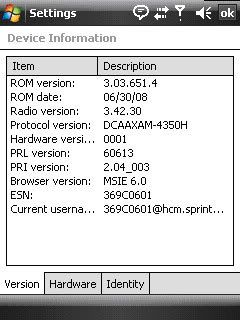
Before you run the ROM Upgrade Utility (RUU), make sure you check and do the following first:
1. If you are having challenges connecting with ActiveSync, please try the following on your device: Start > Settings > Connection Tab > USB to PC and de-select Enable advanced network functionality.
2. The standby and hibernation modes are disabled on the computer. Click here to view instructions on how to do this. If using a laptop, make sure your laptop is plugged into a power source.
3. All running applications on the computer have been closed.
4. Ensure that your device has a battery level of at least 50% (Start > Settings > System Tab > Power > Battery Tab). If the battery "dies" during the upgrade process, there is a chance that it will not recover and will need to be sent for repairs.
5. The update can take up to 25 minutes so set aside time when you will not be interrupted.
6. All data will be deleted from the device during the upgrade (music, pictures, 3rd party applications, etc); be sure to back up all of your data using ActiveSync (Windows Mobile Device Center, if you are running Windows Vista) prior to upgrading. Click here to view detailed instructions on backing up your data using ActiveSync.
7. Do not interrupt the upgrade process or press any buttons until the process has been completed (the device will reset itself when the update is done).
General Procedure on Installing the ROM Update:
1. Back up your personal data from the Mobile Device to your computer using ActiveSync (Windows Mobile Device Center, if you are running Windows Vista) if you want to ensure you don't lose any of your data. Click here to view detailed instructions on backing up your data using ActiveSync.
2. On your computer, run the ROM Update Utility (RUU) to install the ROM update to your Mobile Device. Click here to view detailed instructions on installing the ROM update.
3. Restore your personal data back to your Mobile Device using ActiveSync (Windows Mobile Device Center, if you are running Windows Vista). (Optional) Click here to view detailed instructions on restoring your data using ActiveSync.
WARNING: During the upgrade process, do not attempt to make/receive calls, press any buttons on your device or disconnect the device from the USB cable as this will stop the update and your device will be rendered inoperable!!!
AFTER FLASHING THIS ROM
PLEASE TURN OFF DEVICE,TAKE BATTERY OUT, AND HARD RESET....PLEASE TURN OFF DEVICE,TAKE BATTERY OUT,AND HARD RESET
Links:
http://www.htc.com/us/faq_detail.aspx?p_id=76&act=sd
Mirror:
http://rapidshare.com/files/130686364/RUU_PPST_Vogue_SPRINT_WWE_3.03.651.4_2_Radio_3.42.30_AM_NV_2.04_Ship.exe
Need to know:
-If you have unlocked your device to run custom roms: You CAN simply just flash over to this rom!!!!
-If you have the stock rom ON your device that it came with: You DONT need to unlock so you CAN simply just flash over being this is a CUSTOM rom!!!!
-CDMA users ONLY!!!!!!
If you have a carrier BESIDES sprint please DONT LET THE CUSTOMIZATIONS BEGIN...AS SOON AS YOU SEE THE COUNTDOWN JUST SOFT RESET
Why update the ROM on your device?
The software upgrade posted below provides several key enhancements for your Touch:
1. Upgrades the operating system from Windows Mobile 6.0 Professional to Windows Mobile 6.1 Professional
2. EV-DO Rev. A functionality for faster download and upload speeds when utilizing data services wherever EV-DO Rev. A coverage is available.
3. Advanced GPS functionality including the Sprint Navigation application.
4. Adds the Opera browser.
5. Adds a full Qwerty on-screen key Qwerty keyboard
Please read the following important notes before starting the upgrade:
Before you proceed, please confirm that this software upgrade is a newer version than what is currently loaded on your device. If it is the same version and your device is operating normally, there is no need to reload the software. To determine what version is running on your device, refer to the image on the left (the newest version is pictured) and note the ROM version and Radio version. Next, go to Start > Settings > System Tab > Device Information on your device. If your ROM and Radio versions are different than what is pictured at left or the ROM Date is older, you should upgrade.
Screenie:
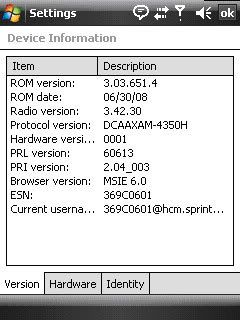
Before you run the ROM Upgrade Utility (RUU), make sure you check and do the following first:
1. If you are having challenges connecting with ActiveSync, please try the following on your device: Start > Settings > Connection Tab > USB to PC and de-select Enable advanced network functionality.
2. The standby and hibernation modes are disabled on the computer. Click here to view instructions on how to do this. If using a laptop, make sure your laptop is plugged into a power source.
3. All running applications on the computer have been closed.
4. Ensure that your device has a battery level of at least 50% (Start > Settings > System Tab > Power > Battery Tab). If the battery "dies" during the upgrade process, there is a chance that it will not recover and will need to be sent for repairs.
5. The update can take up to 25 minutes so set aside time when you will not be interrupted.
6. All data will be deleted from the device during the upgrade (music, pictures, 3rd party applications, etc); be sure to back up all of your data using ActiveSync (Windows Mobile Device Center, if you are running Windows Vista) prior to upgrading. Click here to view detailed instructions on backing up your data using ActiveSync.
7. Do not interrupt the upgrade process or press any buttons until the process has been completed (the device will reset itself when the update is done).
General Procedure on Installing the ROM Update:
1. Back up your personal data from the Mobile Device to your computer using ActiveSync (Windows Mobile Device Center, if you are running Windows Vista) if you want to ensure you don't lose any of your data. Click here to view detailed instructions on backing up your data using ActiveSync.
2. On your computer, run the ROM Update Utility (RUU) to install the ROM update to your Mobile Device. Click here to view detailed instructions on installing the ROM update.
3. Restore your personal data back to your Mobile Device using ActiveSync (Windows Mobile Device Center, if you are running Windows Vista). (Optional) Click here to view detailed instructions on restoring your data using ActiveSync.
WARNING: During the upgrade process, do not attempt to make/receive calls, press any buttons on your device or disconnect the device from the USB cable as this will stop the update and your device will be rendered inoperable!!!
AFTER FLASHING THIS ROM
PLEASE TURN OFF DEVICE,TAKE BATTERY OUT, AND HARD RESET....PLEASE TURN OFF DEVICE,TAKE BATTERY OUT,AND HARD RESET
Links:
http://www.htc.com/us/faq_detail.aspx?p_id=76&act=sd
Mirror:
http://rapidshare.com/files/130686364/RUU_PPST_Vogue_SPRINT_WWE_3.03.651.4_2_Radio_3.42.30_AM_NV_2.04_Ship.exe
Attachments
Last edited by a moderator:
